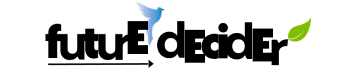Google Classroom has revolutionized the way teachers and students engage in the learning process. With its user-friendly interface and powerful features, it has become an essential tool for educators and learners around the world.
If you’re new to Google Classroom and wondering how to get started, this guide will walk you through the process of participating in a Google Classroom course.

How Do I Participate in Google Classroom?
Participating in Google Classroom offers students and educators a seamless and interactive digital learning experience. To get started, students need a Google account, which can be easily created if they don’t already have one.
Upon logging in to the Google Classroom website or app, students can join their classes using unique class codes provided by their teachers. This initial step connects them to their virtual learning environment, where they can access course materials, assignments, and announcements in one central hub.
Once inside the class, students navigate through the Classroom Stream, which serves as the information hub for updates, discussions, and announcements. The Classwork section is where the real engagement takes place – students can access assignments, quizzes, and resources shared by their teachers.
Interacting with the course content is intuitive; students simply click on an assignment, view the details, attach their work, and submit it directly through the platform. This streamlined process not only saves time but also ensures that assignments are organized and accessible.
The platform’s discussion features foster collaboration among peers and allow students to engage in meaningful conversations about the subject matter. In addition to coursework, Google Classroom aids students in staying organized by automatically generating a to-do list that outlines upcoming assignments and their due dates.
With customizable notification settings, students can receive alerts about assignments, announcements, and deadlines via email or mobile notifications. This blend of communication tools ensures that students are consistently informed and can manage their time effectively. Furthermore, the platform promotes personalized feedback and growth, as teachers can provide comments, suggestions, and grades directly on assignments.
By creating an interactive, organized, and feedback-rich learning ecosystem, Google Classroom empowers students to take control of their education while fostering a collaborative virtual classroom environment.
Here are 7 steps to participate in Google Classroom:
- Step 1: Access Google Classroom
- Step 2: Joining a Class
- Step 3: Navigating the Class
- Step 4: Interacting with Course Content
- Step 5: Staying Organized
- Step 6: Communication
- Step 7: Grading and Feedback
Step 1: Access Google Classroom
Gmail Account:
To participate in a Google Classroom course, you’ll need a Google account. If you don’t have one, you can easily create a Gmail account.
Google Classroom:
Once you have a Google account, visit the Google Classroom website (classroom.google.com) or download the Google Classroom app on your mobile device (available for both iOS and Android).
Step 2: Joining a Class
Class Code:
Your teacher will provide you with a class code. This code is a unique identifier for the class you need to join. It might be given to you in person, via email, or through another communication method.
Joining a Class:
Open Google Classroom and click on the “+” sign in the top right corner. Choose “Join class” from the dropdown menu. Enter the class code provided by your teacher and click “Join.” You are now a member of the class!
Step 3: Navigating the Class
Classroom Stream:
Once you’re inside the class, you’ll see the Classroom Stream. This is where announcements, assignments, and discussions will appear. You can read and respond to posts here.
Classwork:
The “Classwork” tab is where you’ll find assignments, quizzes, and other materials posted by your teacher. Click on “Classwork” to view all the assignments organized by topic.
Step 4: Interacting with Course Content
Viewing Materials:
Click on an assignment or material to view the details. You’ll see instructions, due dates, and any attachments your teacher has included.
Submitting Assignments:
To submit an assignment, open it, and click on the “Submit” button (usually in the top right corner). You can attach files from your Google Drive or computer. Some assignments might require you to enter a response directly.
Online Discussions:
Participate in class discussions by clicking on the “Classwork” tab and selecting the relevant discussion post. You can share your thoughts, reply to others, and engage in meaningful conversations.
Step 5: Staying Organized
To-Do List:
Google Classroom automatically creates a to-do list for you, which displays all your upcoming assignments and their due dates. This helps you stay organized and on top of your tasks.
Notifications:
You can adjust your notification settings to receive updates about new assignments, upcoming due dates, and other important announcements via email or mobile notifications.
Step 6: Communication
Private Messages:
You can send private messages to your teacher through Google Classroom if you have questions or concerns about the course materials.
Email Notifications:
Keep an eye on your Gmail inbox for any email notifications related to the class. Your teacher might use email to send important information.
Step 7: Grading and Feedback
Grades:
Once you’ve submitted an assignment, your teacher will grade it. You can view your grades and feedback by opening the assignment.
Feedback:
Teachers can provide comments and feedback on your assignments, helping you understand your strengths and areas for improvement.
Is Google Classroom free for all?
Yes, Google Classroom is indeed free for all users. It’s a part of Google Workspace for Education, which is a suite of educational tools provided by Google. Google Workspace for Education includes various apps and services aimed at enhancing the learning and teaching experience, and Google Classroom is one of the prominent components of this suite.
Educators can create and manage classes, distribute assignments, interact with students, and provide feedback using Google Classroom, all without any cost. Similarly, students can join classes, access course materials, submit assignments, and participate in discussions without any fees.
However, it’s important to note that while the core features of Google Classroom are free, there is also a paid version called Google Workspace for Education Plus, which offers additional features and enhanced storage options. This paid version is suitable for larger institutions or organizations with more extensive needs.
Conclusion
Participating in a Google Classroom course is a dynamic and collaborative experience that enhances the learning journey. By following these steps, you’ll be well-equipped to navigate your virtual classroom, engage with course materials, and interact with your peers and teachers effectively. Embrace the convenience and flexibility that Google Classroom offers, and make the most of your educational experience.

Hey, I am Sachin Ramdurg. I run and manage futuredecider.com website that helps students, graduates, and professionals, to find and decide on their future career with ultimate future career advices and future career guides. I have an overall 12+ years of career guidance experience in multiple domains which has helped multiple students, graduates, and professionals to find the best career path for their future.